Velero version 1.1 provides support to backup applications orchestrated on upstream Kubernetes running natively on vSphere. This post will provide detailed information on how to use Velero v1.1 to backup and restore a stateful application (Cassandra) that is running in a Kubernetes cluster deployed on vSphere. At this time there is no vSphere plugin for snapshotting stateful applications during a Velero backup. In this case, we rely on a third party program called restic to copy the data contents from Persistent Volumes. The data is stored in the same S3 object store where the Kubernetes object metadata is stored.
Overview of steps
- Download and deploy Cassandra
- Create and populate a database and table in Cassandra
- Prepare Cassandra for a Velero backup by adding appropriate annotations
- Use Velero to take a backup
- Destroy the Cassandra deployment
- Use Velero to restore the Cassandra application
- Verify that the Cassandra database and table of contents have been restored
What this post does not show
- This tutorial does not show how to deploy Velero v1.1 on vSphere. This is available in other tutorials.
- For this backup to be successful, Velero needs to be installed with the
use-resticflag. More details on using Restic for stateful backups can be found in the docs here - The assumption is that the Kubernetes nodes in your cluster have internet access in order to pull the necessary Velero images. This guide does not show how to pull images using a local repository.
Download and Deploy Cassandra
For instructions on how to download and deploy a simple Cassandra StatefulSet, please refer to
this blog post. This will show you how to deploy a Cassandra StatefulSet which we can use to do our Stateful application backup and restore. The manifests
available here use an earlier version of Cassandra (v11) that includes the cqlsh tool which we will use now to create a database and populate a table with some sample data.
If you follow the instructions above on how to deploy Cassandra on Kubernetes, you should see a similar response if you run the following command against your deployment:
kubectl exec -it cassandra-0 -n cassandra -- nodetool status
Datacenter: DC1-K8Demo
======================
Status=Up/Down
|/ State=Normal/Leaving/Joining/Moving
-- Address Load Tokens Owns (effective) Host ID Rack
UN 10.244.1.18 162.95 KiB 32 66.9% 2fc03eff-27ee-4934-b483-046e096ba116 Rack1-K8Demo
UN 10.244.1.19 174.32 KiB 32 61.4% 83867fd7-bb6f-45dd-b5ea-cdf5dcec9bad Rack1-K8Demo
UN 10.244.2.14 161.04 KiB 32 71.7% 8d88d0ec-2981-4c8b-a295-b36eee62693c Rack1-K8Demo
Now we will populate Cassandra with some data. Here we are connecting to the first Pod, cassandra-0 and running the cqlsh command which will allow us to create a Keyspace and a table.
$ kubectl exec -it cassandra-0 -n cassandra -- cqlsh
Connected to K8Demo at 127.0.0.1:9042.
[cqlsh 5.0.1 | Cassandra 3.9 | CQL spec 3.4.2 | Native protocol v4]
Use HELP for help.
cqlsh> CREATE KEYSPACE demodb WITH REPLICATION = { 'class' : 'SimpleStrategy', 'replication_factor' : 3 };
cqlsh> use demodb;
cqlsh:demodb> CREATE TABLE emp(emp_id int PRIMARY KEY, emp_name text, emp_city text, emp_sal varint,emp_phone varint);
cqlsh:demodb> INSERT INTO emp (emp_id, emp_name, emp_city, emp_phone, emp_sal) VALUES (100, 'Cormac', 'Cork', 999, 1000000);
cqlsh:demodb> select * from emp;
emp_id | emp_city | emp_name | emp_phone | emp_sal
--------+----------+----------+-----------+---------
100 | Cork | Cormac | 999 | 1000000
(1 rows)
cqlsh:demodb> exit
Now that we have populated the application with some data, let’s annotate each of the Pods, back it up, destroy the application and then try to restore it using Velero v1.1.
Prepare Cassandra for a Velero stateful backup by adding Annotations
The first step is to add annotations to each of the Pods in the StatefulSet to indicate that the contents of the persistent volumes, mounted on cassandra-data, needs to be backed up as well. As mentioned previously, Velero uses the restic program at this time for capturing state/data from Kubernetes running on vSphere.
$ kubectl -n cassandra describe pod/cassandra-0 | grep Annotations
Annotations: <none>
$ kubectl -n cassandra annotate pod/cassandra-0 backup.velero.io/backup-volumes=cassandra-data
pod/cassandra-0 annotated
$ kubectl -n cassandra describe pod/cassandra-0 | grep Annotations
Annotations: backup.velero.io/backup-volumes: cassandra-data
Repeat this action for the other Pods, in this example, Pods cassandra-1 and cassandra-2. This is an indication that we need to backup the persistent volume contents associated with each Pod.
Take a backup
$ velero backup create cassandra --include-namespaces cassandra
Backup request "cassandra" submitted successfully.
Run `velero backup describe cassandra` or `velero backup logs cassandra` for more details.
$ velero backup describe cassandra
Name: cassandra
Namespace: velero
Labels: velero.io/storage-location=default
Annotations: <none>
Phase: InProgress
Namespaces:
Included: cassandra
Excluded: <none>
Resources:
Included: *
Excluded: <none>
Cluster-scoped: auto
Label selector: <none>
Storage Location: default
Snapshot PVs: auto
TTL: 720h0m0s
Hooks: <none>
Backup Format Version: 1
Started: 2019-09-02 15:37:19 +0100 IST
Completed: <n/a>
Expiration: 2019-10-02 15:37:19 +0100 IST
Persistent Volumes: <none included>
Restic Backups (specify --details for more information):
In Progress: 1
$ velero backup describe cassandra
Name: cassandra
Namespace: velero
Labels: velero.io/storage-location=default
Annotations: <none>
Phase: Completed
Namespaces:
Included: cassandra
Excluded: <none>
Resources:
Included: *
Excluded: <none>
Cluster-scoped: auto
Label selector: <none>
Storage Location: default
Snapshot PVs: auto
TTL: 720h0m0s
Hooks: <none>
Backup Format Version: 1
Started: 2019-09-02 15:37:19 +0100 IST
Completed: 2019-09-02 15:37:34 +0100 IST
Expiration: 2019-10-02 15:37:19 +0100 IST
Persistent Volumes: <none included>
Restic Backups (specify --details for more information):
Completed: 3
If we include the option --details to the previous command, we can see the various objects that were backed up.
$ velero backup describe cassandra --details
Name: cassandra
Namespace: velero
Labels: velero.io/storage-location=default
Annotations: <none>
Phase: Completed
Namespaces:
Included: cassandra
Excluded: <none>
Resources:
Included: *
Excluded: <none>
Cluster-scoped: auto
Label selector: <none>
Storage Location: default
Snapshot PVs: auto
TTL: 720h0m0s
Hooks: <none>
Backup Format Version: 1
Started: 2019-09-02 15:37:19 +0100 IST
Completed: 2019-09-02 15:37:34 +0100 IST
Expiration: 2019-10-02 15:37:19 +0100 IST
Resource List:
apps/v1/ControllerRevision:
- cassandra/cassandra-55b978b564
apps/v1/StatefulSet:
- cassandra/cassandra
v1/Endpoints:
- cassandra/cassandra
v1/Namespace:
- cassandra
v1/PersistentVolume:
- pvc-2b574305-ca52-11e9-80e4-005056a239d9
- pvc-51a681ad-ca52-11e9-80e4-005056a239d9
- pvc-843241b7-ca52-11e9-80e4-005056a239d9
v1/PersistentVolumeClaim:
- cassandra/cassandra-data-cassandra-0
- cassandra/cassandra-data-cassandra-1
- cassandra/cassandra-data-cassandra-2
v1/Pod:
- cassandra/cassandra-0
- cassandra/cassandra-1
- cassandra/cassandra-2
v1/Secret:
- cassandra/default-token-bzh56
v1/Service:
- cassandra/cassandra
v1/ServiceAccount:
- cassandra/default
Persistent Volumes: <none included>
Restic Backups:
Completed:
cassandra/cassandra-0: cassandra-data
cassandra/cassandra-1: cassandra-data
cassandra/cassandra-2: cassandra-data
The command velero backup logs can be used to get additional information about the backup progress.
Destroy the Cassandra deployment
Now that we have successfully taken a backup, which includes the Restic backups of the data, we will now go ahead and destroy the Cassandra namespace, and restore it once again.
$ kubectl delete ns cassandra
namespace "cassandra" deleted
$ kubectl get pv
No resources found.
$ kubectl get pods -n cassandra
No resources found.
$ kubectl get pvc -n cassandra
No resources found.
Restore the Cassandra application via Velero
Now use Velero to restore the application and contents. The name of the backup must be specified at the command line using the --from-backup option. You can get the backup name from the following command:
$ velero backup get
NAME STATUS CREATED EXPIRES STORAGE LOCATION SELECTOR
cassandra1 Completed 2019-10-02 15:37:34 +0100 IST 31d default <none>
Next, initiate the restore:
$ velero restore create cassandra1 --from-backup cassandra1
Restore request "cassandra1" submitted successfully.
Run `velero restore describe cassandra1` or `velero restore logs cassandra1` for more details.
$ velero restore describe cassandra1
Name: cassandra1
Namespace: velero
Labels: <none>
Annotations: <none>
Phase: InProgress
Backup: cassandra1
Namespaces:
Included: *
Excluded: <none>
Resources:
Included: *
Excluded: nodes, events, events.events.k8s.io, backups.velero.io, restores.velero.io, resticrepositories.velero.io
Cluster-scoped: auto
Namespace mappings: <none>
Label selector: <none>
Restore PVs: auto
Restic Restores (specify --details for more information):
New: 3
Let’s get some further information by adding the --details option.
$ velero restore describe cassandra1 --details
Name: cassandra1
Namespace: velero
Labels: <none>
Annotations: <none>
Phase: InProgress
Backup: cassandra1
Namespaces:
Included: *
Excluded: <none>
Resources:
Included: *
Excluded: nodes, events, events.events.k8s.io, backups.velero.io, restores.velero.io, resticrepositories.velero.io
Cluster-scoped: auto
Namespace mappings: <none>
Label selector: <none>
Restore PVs: auto
Restic Restores:
New:
cassandra/cassandra-0: cassandra-data
cassandra/cassandra-1: cassandra-data
cassandra/cassandra-2: cassandra-data
When the restore completes, the Phase and Restic Restores should change to Completed as shown below.
$ velero restore describe cassandra1 --details
Name: cassandra1
Namespace: velero
Labels: <none>
Annotations: <none>
Phase: Completed
Backup: cassandra1
Namespaces:
Included: *
Excluded: <none>
Resources:
Included: *
Excluded: nodes, events, events.events.k8s.io, backups.velero.io, restores.velero.io, resticrepositories.velero.io
Cluster-scoped: auto
Namespace mappings: <none>
Label selector: <none>
Restore PVs: auto
Restic Restores:
Completed:
cassandra/cassandra-0: cassandra-data
cassandra/cassandra-1: cassandra-data
cassandra/cassandra-2: cassandra-data
The velero restore logs command can also be used to track restore progress.
Validate the restored application
Use some commands seen earlier to validate that not only is the application restored, but also the data.
$ kubectl get ns
NAME STATUS AGE
cassandra Active 2m35s
default Active 13d
kube-node-lease Active 13d
kube-public Active 13d
kube-system Active 13d
velero Active 35m
wavefront-collector Active 7d5h
$ kubectl get pv
NAME CAPACITY ACCESS MODES RECLAIM POLICY STATUS CLAIM STORAGECLASS REASON AGE
pvc-51ae99a9-cd91-11e9-80e4-005056a239d9 1Gi RWO Delete Bound cassandra/cassandra-data-cassandra-0 cass-sc-csi 2m28s
pvc-51b15558-cd91-11e9-80e4-005056a239d9 1Gi RWO Delete Bound cassandra/cassandra-data-cassandra-1 cass-sc-csi 2m22s
pvc-51b4079c-cd91-11e9-80e4-005056a239d9 1Gi RWO Delete Bound cassandra/cassandra-data-cassandra-2 cass-sc-csi 2m27s
$ kubectl get pvc -n cassandra
NAME STATUS VOLUME CAPACITY ACCESS MODES STORAGECLASS AGE
cassandra-data-cassandra-0 Bound pvc-51ae99a9-cd91-11e9-80e4-005056a239d9 1Gi RWO cass-sc-csi 2m49s
cassandra-data-cassandra-1 Bound pvc-51b15558-cd91-11e9-80e4-005056a239d9 1Gi RWO cass-sc-csi 2m49s
cassandra-data-cassandra-2 Bound pvc-51b4079c-cd91-11e9-80e4-005056a239d9 1Gi RWO cass-sc-csi 2m49s
$ kubectl exec -it cassandra-0 -n cassandra -- nodetool status
Datacenter: DC1-K8Demo
======================
Status=Up/Down
|/ State=Normal/Leaving/Joining/Moving
-- Address Load Tokens Owns (effective) Host ID Rack
UN 10.244.1.21 138.53 KiB 32 66.9% 2fc03eff-27ee-4934-b483-046e096ba116 Rack1-K8Demo
UN 10.244.1.22 166.45 KiB 32 71.7% 8d88d0ec-2981-4c8b-a295-b36eee62693c Rack1-K8Demo
UN 10.244.2.23 160.43 KiB 32 61.4% 83867fd7-bb6f-45dd-b5ea-cdf5dcec9bad Rack1-K8Demo
$ kubectl exec -it cassandra-0 -n cassandra -- cqlsh
Connected to K8Demo at 127.0.0.1:9042.
[cqlsh 5.0.1 | Cassandra 3.9 | CQL spec 3.4.2 | Native protocol v4]
Use HELP for help.
cqlsh> use demodb;
cqlsh:demodb> select * from emp;
emp_id | emp_city | emp_name | emp_phone | emp_sal
--------+----------+----------+-----------+---------
100 | Cork | Cormac | 999 | 1000000
(1 rows)
cqlsh:demodb>
It looks like the restore has been successful. Velero v1.1 has successfully restored the Kubernetes objects for the Cassandra application, as well as restored the database and table contents.
Feedback and Participation
As always, we welcome feedback and participation in the development of Velero. All information on how to contact us or become active can be found here
You can find us on Kubernetes Slack in the #velero channel, and follow us on Twitter at @projectvelero.
Related Content
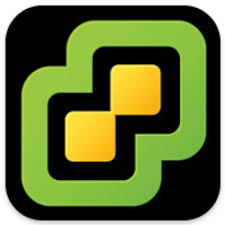
Getting Started
To help you get started, see the documentation.

